How To Customize Visibility Of Content Or Product List For Specific CMS Page
Layered Navigation can be added to any CMS page, including Home Page.
In detail it is described in How to section: How to put Layered Navigation on Home Page (or Any CMS Page).
Here is an example of CMS page with layered navigation, content and product list.
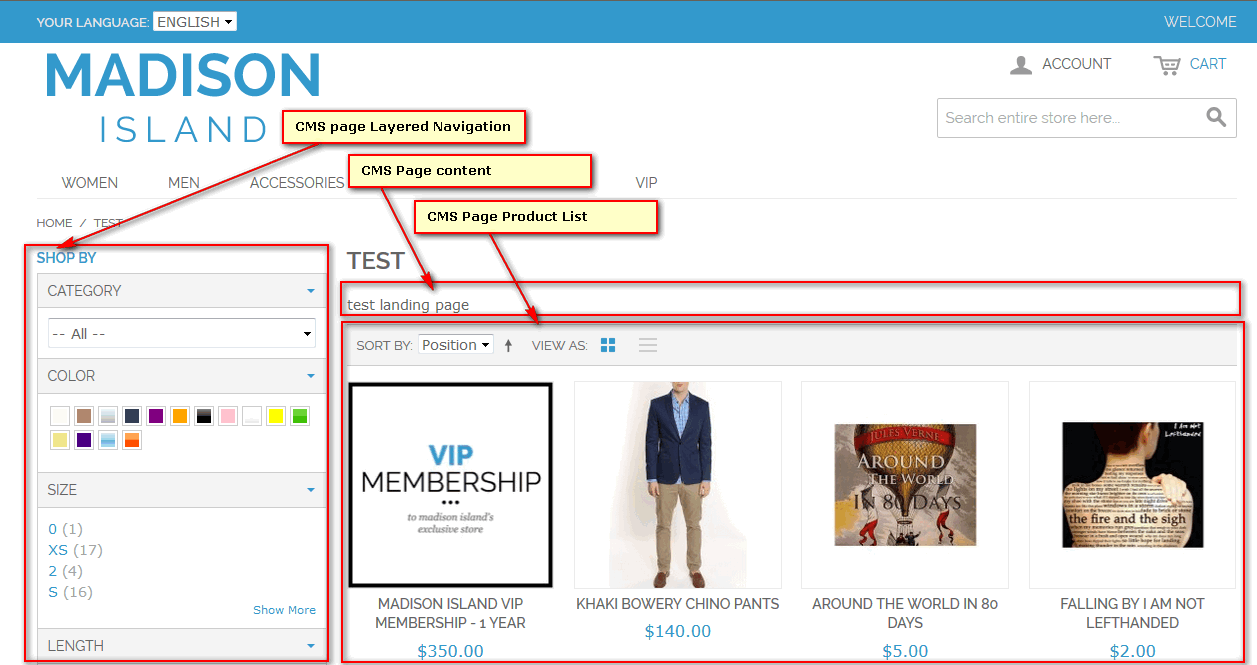
There are two global parameters Global Configuration -> Display Settings, which allow to hide content or product list depending on filter selection:
Hide CMS Page Content When Filters Are Applied. Sometimes it is not reasonable to show CMS page content, if customer start to search products by applying one or more filters. The parameter allows you to hide page content block, if any filter option is selected.
Hide CMS Page Product List When No Filters Are Applied. In some cases, when product list is huge, it is reasonable to hide products in CMS page, if no any filter applied.
However, those parameters are global and sets behavior for all CMS pages. For specific CMS page the settings can be override by changing layout manually. Here is how to do this:
In Magento Admin Panel go to menu CMS -> Pages, find your page and open it for editing.
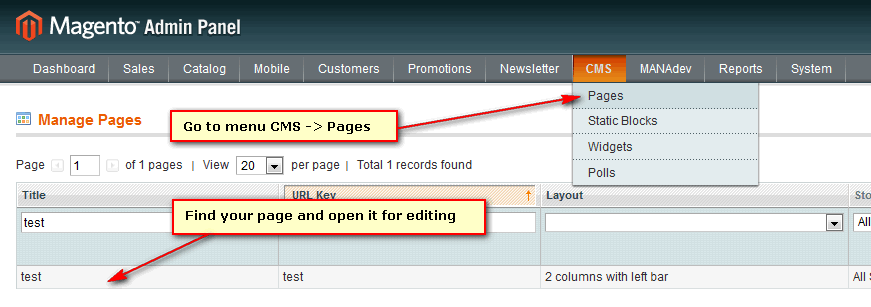
Open Design tab
In Page Layout section add the following layout instructions to Layout Update XML field:
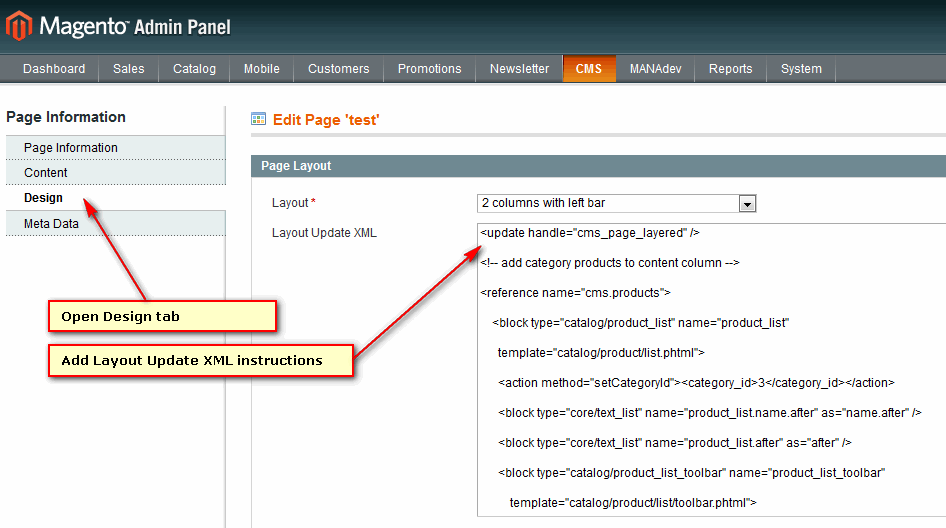
To hide CMS page content when filters are applied add the following to layout XML field:
<reference name="cms_page"> <action method="setData"><key>hide_cms_content_when_filters_applied</key><value>1</value></action> </reference>To hide product list when no filters are applied, add the following to layout XML field:
<reference name="cms.products"> <action method="setData"><key>hide_when_no_filters_applied</key><value>1</value></action> </reference>












